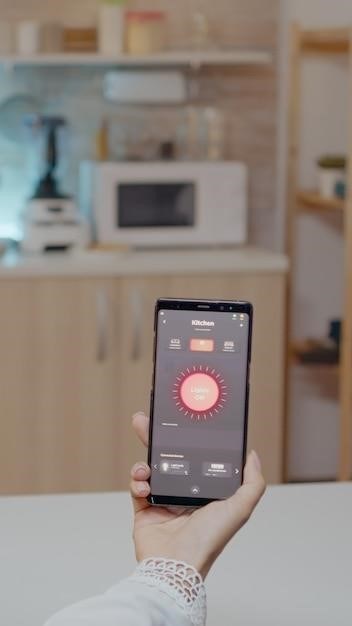Honeywell Smart Color Thermostat Manual⁚ A Comprehensive Guide
This manual provides a complete guide to setting up, using, and troubleshooting your Honeywell Smart Color Thermostat. Learn about features like remote access, smart integrations, and advanced settings for optimal home comfort and energy efficiency. Detailed instructions and FAQs are included.
Introduction⁚ Getting Started with Your Honeywell Smart Thermostat
Welcome to the world of smart home comfort! This guide will help you navigate the setup and operation of your new Honeywell Smart Color Thermostat. This user-friendly device offers advanced features for managing your home’s temperature, including precise control, scheduling options, and remote access via the Total Connect Comfort app and web portal. Before you begin, ensure you have the necessary tools and understand your home’s heating and cooling system. Familiarize yourself with the thermostat’s components, including the color touchscreen display, menu navigation, and physical buttons. The initial setup process is straightforward and will guide you through essential steps, such as selecting your language, defining the thermostat’s location (home or business), and naming the device. This introduction lays the groundwork for a seamless and efficient smart thermostat experience. Refer to the subsequent sections for detailed information on specific features and troubleshooting.
Initial Setup and Configuration⁚ System Type and Preferences
Accurate initial configuration is crucial for optimal performance. The thermostat’s setup process will guide you through selecting your preferred language (English, French, or Spanish), designating the installation location (home or business), and assigning a descriptive name to the thermostat. A critical step involves specifying the type of heating and cooling system you have (forced air, heat pump, hot water, or steam). Correctly identifying your system type ensures accurate temperature control and prevents potential damage. You’ll also need to indicate your fuel source (gas, oil, or electric) and system efficiency (low or high). For heat pump systems, you must select the appropriate reversing valve setting (O on cool/B on heat). Hot water/steam systems require specifying the heat source type. Finally, configure the number of cooling and heating stages (1 or 2). This detailed setup ensures your Honeywell Smart Color Thermostat works seamlessly with your home’s existing infrastructure. Incorrect configuration can lead to inefficient operation or system damage, so double-check your selections. Any adjustments can be made later through the thermostat’s menu, accessed via the System Setup and Preferences screens.
Connecting to Wi-Fi⁚ Accessing Remote Control Features
Connecting your Honeywell Smart Color Thermostat to your home Wi-Fi network unlocks a range of remote control capabilities. The thermostat’s intuitive on-screen instructions guide you through the Wi-Fi setup process. Ensure your Wi-Fi router has a strong and stable internet connection; a weak signal can hinder connectivity. Once connected, you can monitor and adjust your thermostat’s settings remotely using the My Total Connect Comfort web portal and mobile app. This allows you to manage your home’s temperature from anywhere with an internet connection. Before attempting remote access, confirm the thermostat is correctly enrolled on your home Wi-Fi network. Check the Wi-Fi signal strength icon within the thermostat’s settings menu. If you experience connectivity problems, try restarting your internet modem. Proper Wi-Fi connection is essential for utilizing all the smart features of your Honeywell thermostat, including remote temperature adjustments, scheduling, and receiving alerts.
My Total Connect Comfort⁚ Web Portal and Mobile App Integration
My Total Connect Comfort is the central hub for managing your Honeywell Smart Color Thermostat remotely. Access is provided through both a user-friendly web portal and a convenient mobile app, available for iOS and Android devices. Registration is required via the web portal at www.mytotalconnectcomfort.com before remote control functionality is enabled. Once registered, you can seamlessly control your thermostat’s settings, schedules, and monitor its performance from anywhere with an internet connection. The mobile app mirrors the web portal’s functionality, offering easy access to temperature adjustments, scheduling options, and system status updates. Both platforms offer a consistent user experience, providing a centralized location to manage your home’s climate control. Regularly check the app for updates to ensure you have access to the latest features and bug fixes. The integration allows you to control multiple thermostats if you have them installed in different locations. Explore the features and options available in both the web portal and mobile app to fully leverage the capabilities of your Honeywell Smart Color Thermostat.
Remote Access and Control⁚ Managing Your Thermostat from Anywhere
The Honeywell Smart Color Thermostat empowers you with the ability to manage your home’s climate from virtually any location with an internet connection. This remote access feature, facilitated through the My Total Connect Comfort web portal and mobile app, allows for convenient control over your thermostat’s settings. Adjust the temperature, modify schedules, and monitor energy usage, all without being physically present at home. The intuitive interface ensures that even complex adjustments are effortless. This capability is particularly useful for pre-heating or pre-cooling your home before arrival, ensuring optimal comfort upon entering. Remote access also enhances security by allowing you to monitor your system remotely and promptly address any unusual activity. Whether you are traveling, at work, or simply relaxing elsewhere in your home, maintaining control of your thermostat is straightforward and easily accessible through your smartphone or computer. This remote management offers significant convenience and peace of mind, allowing you to adapt to unexpected changes in your schedule or weather conditions with ease.
Smart Features and Integrations⁚ Voice Control and Third-Party Apps
Enhance your Honeywell Smart Color Thermostat experience with its advanced smart features and seamless integrations. Enjoy effortless voice control through popular platforms like Amazon Alexa and Google Assistant, allowing you to adjust temperature settings using simple voice commands. This hands-free operation adds a layer of convenience to your daily routine. Beyond voice control, the thermostat integrates with various third-party apps and smart home ecosystems, expanding its functionality within your broader smart home setup. This interoperability allows for centralized control of your home’s climate alongside other smart devices. The integration process is typically straightforward, guided by on-screen instructions and support documentation. Explore the possibilities of creating automated routines and schedules, optimizing energy efficiency, and personalizing your home environment. These smart features are designed to enhance convenience, comfort, and energy management, offering a truly modern and integrated home climate control solution. Consult the app stores and your smart home platform’s documentation for compatible apps and detailed integration instructions.
Account Settings⁚ Profile Management and User Access
Manage your Honeywell Smart Color Thermostat account settings efficiently through the user-friendly interface of the My Total Connect Comfort web portal or mobile app. Begin by customizing your profile, updating personal information such as name, address, and email. For security, regularly change your password, ensuring strong and unique credentials to protect your account. The platform allows for granular control over user access, enabling you to add or remove other account holders who can manage the thermostat. This feature is particularly useful for multi-family households or shared spaces, allowing authorized individuals to control the climate settings. Granting customer support access is an option for troubleshooting or maintenance assistance, providing Honeywell’s technical team with temporary access to resolve any issues effectively. Furthermore, you can add or manage multiple locations if you have Honeywell smart thermostats installed in various buildings or residences. The account settings menu provides a centralized hub to manage user permissions, profile details, and location configurations, streamlining the overall management of your smart thermostat system. Remember to save changes after making any modifications to your settings.
Location Settings⁚ Managing Multiple Thermostats and Locations
The Honeywell Smart Color Thermostat’s robust capabilities extend to managing multiple thermostats across different locations. Through the My Total Connect Comfort platform, you can easily add new locations, each representing a separate building or residence where your Honeywell thermostats are installed. For each location, you can define a descriptive name, specify the type of location (home, business, etc.), and enter the precise address. This detailed information allows for accurate geofencing and personalized climate control. The system supports the addition and removal of devices associated with each location. This allows for seamless organization, ensuring you have a clear overview of all your Honeywell smart thermostats. You also have the flexibility to modify or delete existing locations as needed, keeping your account organized and up-to-date. To enhance communication and facilitate timely responses to potential issues, you can designate notification contacts for each location. These contacts will receive alerts about important events, such as high or low temperature readings, ensuring proactive monitoring and timely intervention. Managing multiple locations and associated devices is streamlined, providing a comprehensive view of your entire smart home climate control setup. The intuitive interface ensures you can efficiently manage all your thermostats from a single platform.
Thermostat Settings⁚ Notifications and Alerts
The Honeywell Smart Color Thermostat offers a comprehensive suite of customizable notifications and alerts, designed to keep you informed about your home’s climate and system status. You can configure alerts for high and low temperatures, specifying thresholds between 32°F and 104°F and selecting the notification delay (immediately, 15 minutes, 30 minutes, 45 minutes, or 1-6 hours). Similar customization is available for high and low humidity notifications, ranging from 5% to 95% humidity. Stay informed about potential Wi-Fi connectivity issues with configurable alerts triggered after 1-6 hours of offline status. The system also provides notifications for failed changes, ensuring you’re promptly alerted to any unsuccessful attempts to modify settings; To prevent alert fatigue, you can set a repeat notification reminder at intervals of 1-6 hours. For immediate awareness of critical events, an “All Clear” notification is available. Lastly, you can receive “Heat/Cool System” notifications upon system activation, providing clear updates on your heating and cooling cycles. These features allow for fine-tuned control over notification frequency and urgency, ensuring you receive timely alerts without unnecessary interruptions. The flexible notification settings cater to individual preferences and needs, enabling proactive monitoring of your home’s climate and early detection of potential issues.
Thermostat Functions⁚ Setting Temperature, Mode, and Fan
The Honeywell Smart Color Thermostat provides intuitive control over your home’s climate through simple adjustments to temperature, mode, and fan settings. The “Setpoint” function allows you to precisely adjust your desired temperature, ensuring your home remains at your ideal comfort level. The “Mode” setting offers a choice between Heat, Cool, Off, and Auto, catering to diverse heating and cooling system configurations. The Auto mode, available only with auto-changeover systems, automatically switches between heating and cooling as needed, optimizing energy efficiency. For heat pump systems with emergency heat capabilities, the “Emergency Heat” mode is also accessible. The “Fan” setting allows for selection between “On,” “Circulate,” and “Auto” modes. The “On” setting keeps the fan running continuously, while “Auto” operates the fan only during heating or cooling cycles. The “Circulate” mode strategically runs the fan for 33% of each hour, promoting consistent air circulation. In addition to these core functions, the thermostat allows viewing and modification of your schedule, enabling automated temperature adjustments throughout the day. You can also access current outdoor weather data and a 5-day forecast based on your location’s zip code via AccuWeather integration. These features provide comprehensive control over your home’s climate, balancing comfort with energy efficiency. The user-friendly interface simplifies these adjustments, making it easy to manage your thermostat settings and optimize your home’s environment.
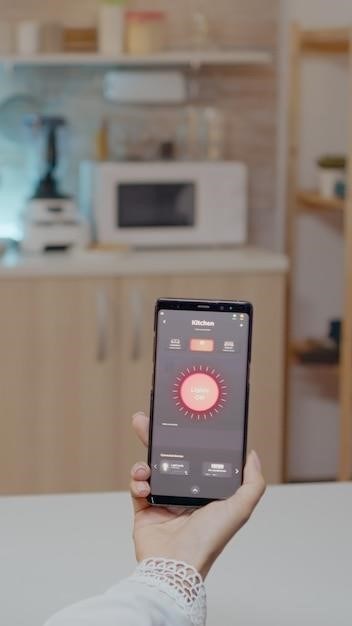
Troubleshooting Common Issues⁚ Wi-Fi Connectivity and System Errors
Should you encounter problems with your Honeywell Smart Color Thermostat, this section offers guidance on resolving common Wi-Fi connectivity and system errors. Begin by verifying the thermostat’s Wi-Fi registration on your home network. Access the SETTINGS menu, navigate to Wi-Fi Setup, and check the Wi-Fi signal strength icon. A weak signal indicates potential connectivity issues. Ensure your Wi-Fi router maintains a robust internet connection; test this on your computer by attempting to access mytotalconnectcomfort.com. If access fails, temporarily power cycle your internet modem by switching it off for a few seconds, then restarting it. If the issue persists, consult your router’s documentation for troubleshooting steps or contact your internet service provider. System errors may manifest as incorrect temperature readings or failure to respond to commands. First, check all wire connections at both the thermostat and your HVAC system, ensuring secure connections and correct wire labeling according to the provided instructions. A faulty C-wire (common wire), crucial for 24VAC power, can prevent the thermostat from powering up. Verify its connection at both ends. If errors continue, refer to the detailed troubleshooting sections within the full manual or contact Honeywell customer support for further assistance. They can provide expert guidance in diagnosing and resolving more complex issues, ensuring your thermostat operates correctly.
Advanced Settings⁚ System Setup and Preferences
Accessing the advanced settings of your Honeywell Smart Color Thermostat allows for fine-tuning and customization beyond the basic operation. These settings provide greater control over your heating and cooling system’s performance and energy efficiency. To access these options, navigate to the System Setup menu within the thermostat’s interface. Here, you’ll find options to adjust parameters such as system type (forced air, heat pump, hot water, or steam), fuel source (gas, oil, or electric), and system efficiency (low or high). Accurate configuration is crucial for optimal system performance. Incorrect settings can lead to inefficient operation and potential damage. For heat pump systems, carefully select the reversing valve setting (O on cool, B on heat). Hot water or steam systems require specifying the heat source type (hot water or steam). Furthermore, you can adjust the number of cooling and heating stages (1 or 2) based on your system’s capabilities. These settings optimize the system’s response to temperature changes and improve energy efficiency. The Preferences menu offers further customization options. Here, you can modify the display settings, adjust notification preferences for temperature, humidity, and Wi-Fi connectivity, and even configure user access controls. Take your time to explore these settings, making adjustments as needed to optimize your thermostat’s functionality and personalize your home climate control experience. Remember to consult the full manual for detailed explanations of each setting and its impact on your system.
Downloading and Using the Manual⁚ Accessing Resources and Support
Accessing your Honeywell Smart Color Thermostat’s manual is crucial for understanding its features and troubleshooting any issues. The manual provides comprehensive instructions, diagrams, and FAQs to guide you through setup, operation, and maintenance. To download the manual, visit the Honeywell website’s support section. Search for your specific thermostat model (e.g., RTH9585WF) to locate the correct manual. The manual is typically available in PDF format, allowing you to download and view it on your computer, tablet, or smartphone. Alternatively, you may find the manual through online retailers where you purchased the thermostat. Check the product listing or packaging for links to the manual. Once downloaded, the manual serves as your primary resource for understanding all aspects of your thermostat. It contains detailed instructions on initial setup, Wi-Fi connectivity, smart features integration, and advanced settings customization. The manual also offers troubleshooting guidance for common problems, such as Wi-Fi connectivity issues, system errors, and display malfunctions. If you encounter problems not addressed in the manual, Honeywell offers additional support options. Their website provides FAQs, online chat support, and contact information for technical assistance. You can also find helpful videos and tutorials demonstrating thermostat setup and operation. By utilizing the manual and Honeywell’s support resources, you ensure optimal performance and long-term satisfaction with your smart thermostat.