Miyoo Mini Plus: A Comprehensive Guide

Welcome to the ultimate guide for the Miyoo Mini Plus! This resource provides in-depth knowledge, essential tips, and practical tricks to maximize your retro gaming experience. Whether you’re a beginner or a seasoned enthusiast, discover everything you need to know about this handheld device.
Miyoo Mini Plus Overview
The Miyoo Mini Plus stands as a popular handheld gaming device, celebrated for its pocketability and ability to emulate a wide range of retro consoles. Compared to its predecessor, the Miyoo Mini, the Plus version boasts a slightly larger screen and enhanced battery life, leading to a more immersive gaming experience. The improved ergonomics and design also contribute to comfortable, extended play sessions.
This compact device offers a gateway to reliving classic gaming memories, with support for emulating systems like the PlayStation 1 and Nintendo DS, albeit with varying degrees of performance. The Miyoo Mini Plus has gained immense community support, resulting in custom operating systems like Onion OS, offering a tailored and optimized user experience.
With the Miyoo Mini Plus, users can conveniently load ROMs, add box art, and tweak settings to personalize their gaming experience. The device supports various button combinations for quick access to settings and features, enhancing usability. Its compact size and impressive capabilities make it an ideal choice for retro gaming on the go.
Setting Up Your Miyoo Mini Plus: A Beginner’s Guide
Embarking on your Miyoo Mini Plus adventure begins with a few simple steps to ensure a smooth start. First, ensure your device is fully charged to maximize initial playtime. It’s highly recommended to replace the stock SD card with a reputable brand like Samsung or SanDisk, as the original card is often of poor quality and prone to failure.

To update the firmware, download the latest version from the OnionOS installation guide and place it in the root directory of your microSD card. Next, inserting the SD card into the powered-off device and turning it on will initiate the update process.
Adding games to your Miyoo Mini Plus involves removing the microSD card and plugging it into your PC. From there, you can easily copy your ROMs into the appropriate folders. For enhanced organization, consider adding box art to visually enhance your game library. With these initial steps, you’ll be well on your way to enjoying a vast library of retro games on your Miyoo Mini Plus.
Onion OS Installation and Customization
Elevate your Miyoo Mini Plus experience by installing Onion OS, a custom operating system that unlocks a wealth of features and customization options. To begin, ensure your device is updated to firmware version 202305052130 or later to take advantage of the latest Onion OS developments.
The installation process is straightforward: download the Onion OS files from the official guide and place them in the root directory of your microSD card. Insert the card back into your Miyoo Mini Plus and follow the on-screen instructions to complete the installation.
Once installed, Onion OS offers extensive customization possibilities. Explore various themes and skins to personalize the user interface to your liking. Adjust settings to optimize performance and battery life. With Onion OS, you can tailor your Miyoo Mini Plus to perfectly suit your gaming preferences, creating a truly unique and immersive retro gaming experience. Remember to consult community forums for additional tips and tricks.
Adding Games and ROMs to Your Miyoo Mini Plus
Populating your Miyoo Mini Plus with your favorite retro games is a breeze. Start by removing the microSD card from the device and connecting it to your computer. Create folders on the SD card for each gaming system you wish to emulate, such as “NES,” “SNES,” or “GBA”.
Next, transfer your ROM files into the corresponding folders. Ensure that the ROMs are compatible with the emulators available on your Miyoo Mini Plus. Once the ROMs are copied, safely eject the SD card from your computer and reinsert it into the Miyoo Mini Plus.
Power on your device, and the Onion OS (or your chosen custom firmware) should automatically detect the new games. Navigate to the appropriate emulator and select your desired game. If games aren’t appearing, double check files are not hidden. Now you’re ready to relive your favorite retro gaming memories on the go!
Essential Tips and Tricks for Enhanced Gaming
To truly elevate your Miyoo Mini Plus gaming experience, explore these essential tips and tricks. First, customize your Onion OS with various themes and skins to personalize the device’s interface. Utilize save states frequently, especially during challenging sections of games; however be warned save states can corrupt.
Learn the button combinations for quick settings access, like adjusting screen brightness or volume on the fly. For optimal performance, ensure your device is updated to the latest firmware; specifically 202305052130 or later. Experiment with different emulators to find the best compatibility and performance for each game.
Consider upgrading your SD card to a reputable brand like Samsung or SanDisk to prevent data loss. Also, be aware that tapping the power button will only put it into sleep mode. Remember to explore ports to enhance the performance of the game. These enhancements will help unlock the full potential of your Miyoo Mini Plus!
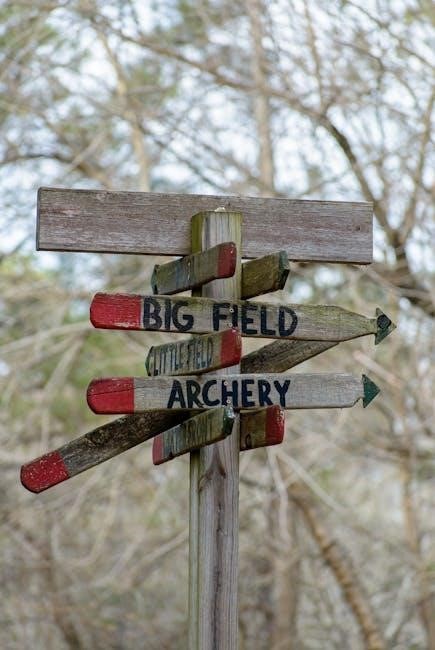
Troubleshooting Common Issues
Encountering issues with your Miyoo Mini Plus? Here are some common problems and their solutions. If your device is not turning on, ensure it is fully charged using a reliable USB cable. If games are not loading, double-check that the ROM files are correctly placed in the appropriate folders on your SD card. Also, be aware that tapping the power button will only put it into sleep mode.
For performance issues, try different emulators, as some emulators work better for certain systems. If you experience screen flickering, ensure that your firmware is updated to the latest version. If you have issues with save states corruption, avoid using the sleep mode too often.
If you are still facing problems, consider reinstalling Onion OS or MiniUI to refresh the system software. If the SD card is failing, replace it with a reputable brand and make sure that the ROMs are properly placed in the SD card.

Exploring Emulators: PS1 and NDS Gaming
The Miyoo Mini Plus is a capable retro gaming device, particularly when exploring PlayStation 1 (PS1) and Nintendo DS (NDS) emulation. For PS1 games, the Miyoo Mini Plus handles most titles smoothly, offering an enjoyable gaming experience. It’s recommended to use the correct BIOS files for optimal performance and compatibility. You can enhance your gaming experience with different emulators.
NDS gaming on the Miyoo Mini Plus is also possible, thanks to emulators like DraStic. Performance can vary from game to game, and you might encounter occasional audio lag or glitches. Experiment with different settings within the emulator to find the best balance between performance and visual quality. This emulator can be installed on your Miyoo Mini (Regular or Plus) to run DS games;
Using the right settings can greatly improve the overall gaming experience.
Button Combinations and Quick Settings
Mastering button combinations on the Miyoo Mini Plus unlocks a world of quick settings and convenient features, greatly enhancing your gaming experience. One essential combination is the function button plus L2, which allows you to reload save states, crucial for overcoming challenging sections in games. Understanding these shortcuts will allow you to use quick settings & features.
Another useful feature is the ability to fast forward through slower parts of games, or rewind to correct mistakes, often accessed through a combination involving the function button and shoulder buttons. These shortcuts provide quick access to settings like volume control, screen brightness, and even the ability to toggle rewind features. Tapping the power button will only put it into sleep mode.
Learning these button combinations can significantly streamline your gaming sessions, offering more control and customization at your fingertips.
Accessories and Upgrades
Enhance your Miyoo Mini Plus experience with a range of accessories and upgrades designed to improve performance, comfort, and longevity. A high-quality microSD card from a reputable brand like Samsung or SanDisk is a must-have, replacing the stock card to ensure reliable storage and faster loading times.
Consider upgrading the shoulder buttons for a more tactile and responsive feel, enhancing gameplay. Some users have also explored speaker upgrades for improved audio quality, immersing you further into your favorite retro games.
Screen protectors are essential for safeguarding the display from scratches and damage, preserving visual clarity. Carrying cases offer protection during transport, keeping your Miyoo Mini Plus safe from bumps and drops.
Exploring these accessories and upgrades allows you to customize your Miyoo Mini Plus to perfectly suit your gaming preferences, maximizing enjoyment and extending the lifespan of your device.
